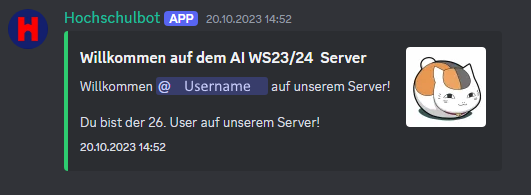01 TicTacToe
TicTacToe as a school project
01 Startscreen / Playfield
When you start the program this is the screen thats shows up.
It's simple designed:
- Nine buttons that form the playing field
- A label that indicates which symbol is currently on the move
- A X button to select the start symbol X
- A O button to select the start symbol O
- A COM Button to start the COM mode
- A button which opens the Scoreboard
- A button which reset the gamefild
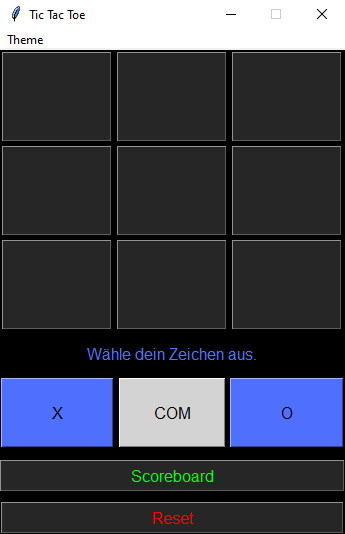
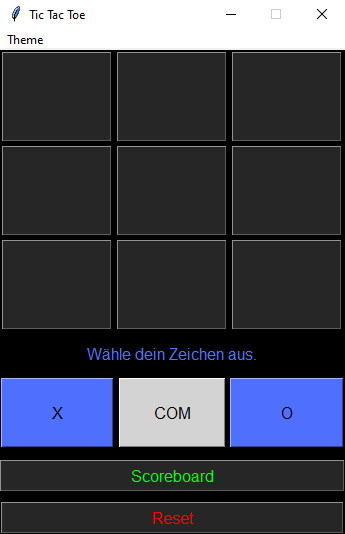
02 Scoreboard
When you open the scoreboard this is what shows up.
Here you can see which round you are currently in, which symbol is winning and how much wins each symbol or com. There are buttons to reset the scoreboard and to close it.
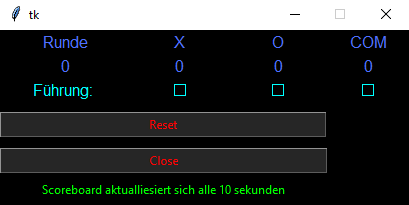
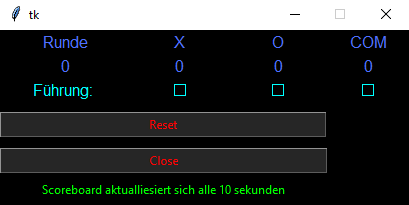
03 Select your symbol
First you click on the X button to select your symbol in that case it's the X.
Then the label automatically changes to the current symbol.
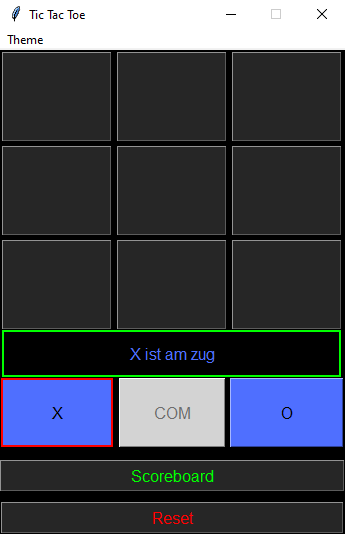
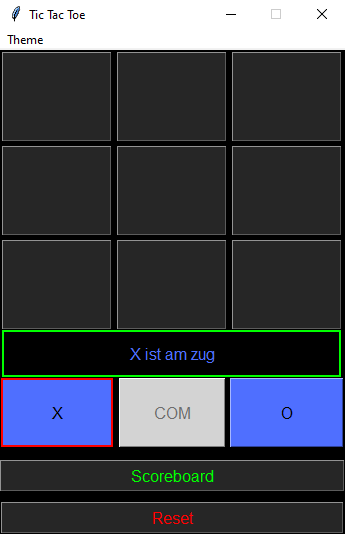
04 First move
You select a button by clicking on it, and the current symbol that is in use is written into it.
The label is also automatically updated to show the player which symbol is now on the move.
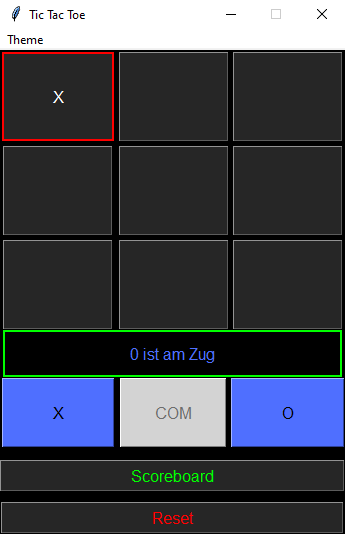
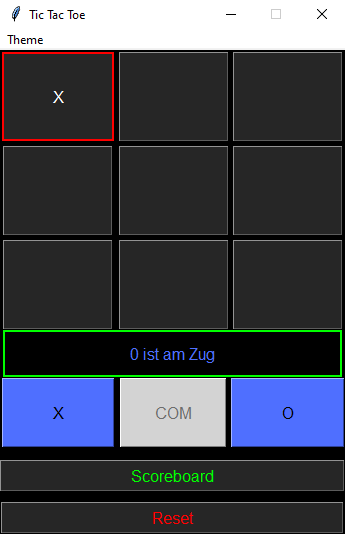
05 Next move & Auto change
If the player clicks on the next button, the other symbol that is in the label will be written in.
Now the label is updated again and shows which symbol is next.
This is repeated until one player wins.
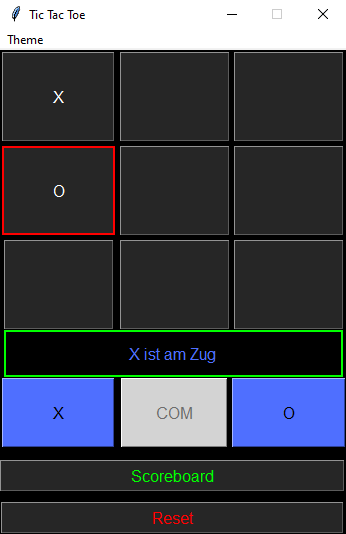
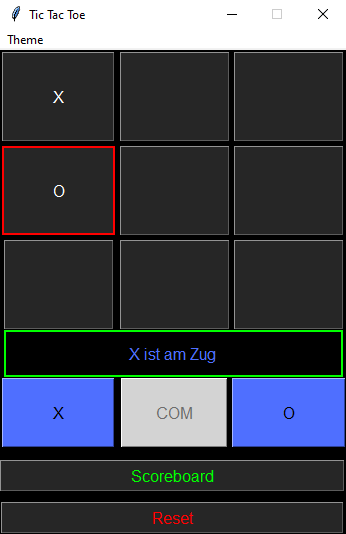
06 Win
If a symbol wins, the row is marked red and the game is over.
The label also shows which symbol has won.
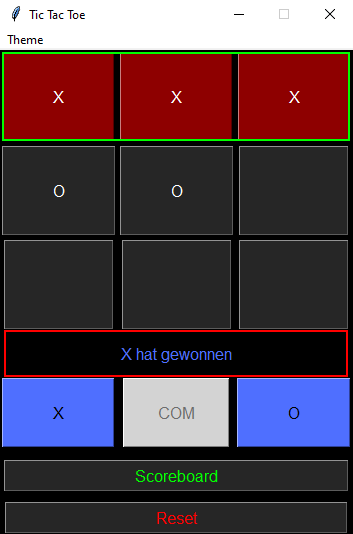
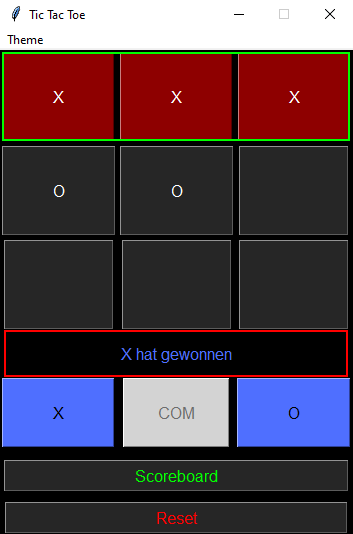
07 Scoreboard change
Here you can see which round you are in, in this example 2.
You can also see which symbol has how many wins.
It also shows which symbol is in the lead.
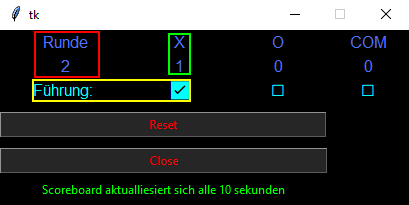
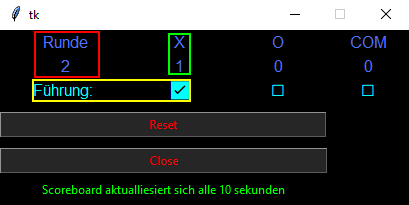
08 COM mode
You start the COM mode by pressing the COM button.
Than you start automatically with the X symbol which is displayed in the label.
Now you continue playing the game as usual, only that the COM automatically sets the O.
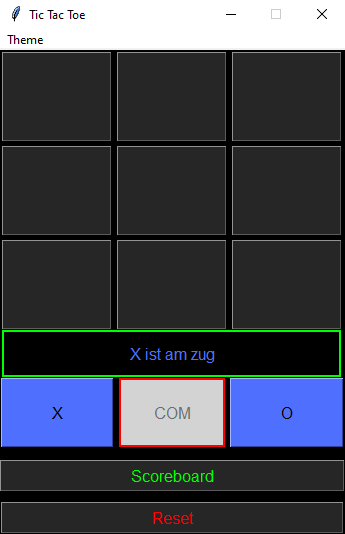
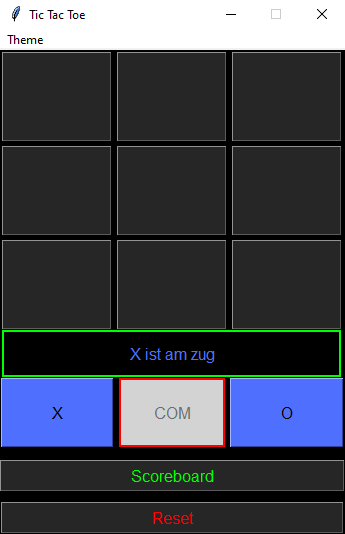
09 "Features"
On the Theme tab you can choose between:
- Background Color
- Buttons Color
- Font Color
If you click on "Standart" everything will be reset to the theme that was preset when the program started.
If you click on "Ändern" a window will open in which you can adjust the color as you wish.
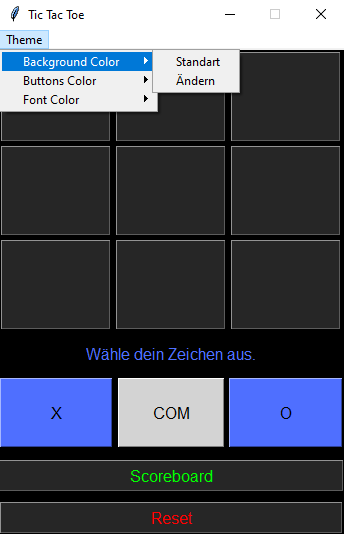
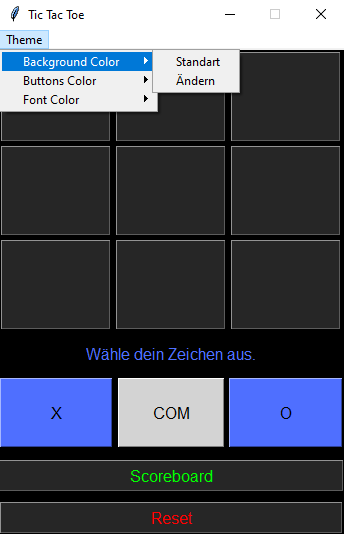
Stack: Python(tkinter)
02 Discord bot
01 Welcome Message
The bot automatically sends a welcome message when a new user joins the server.
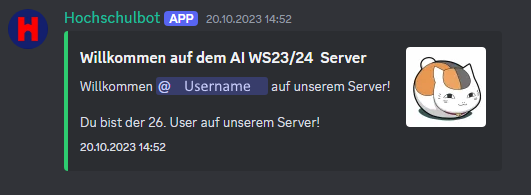
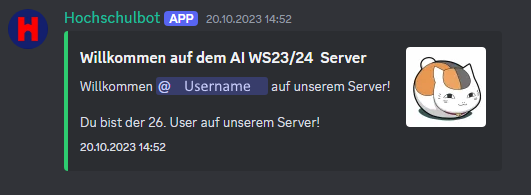
02 Userinfo
The user info shows:
- User ID
- Nickname
- When the account was created
- Profile picture
- When you are joined to the server
- Roles/Ranks
- Highest role/rank
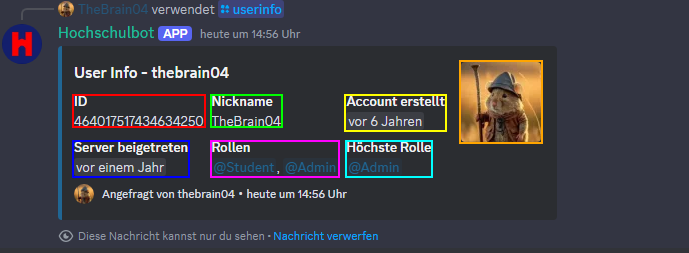
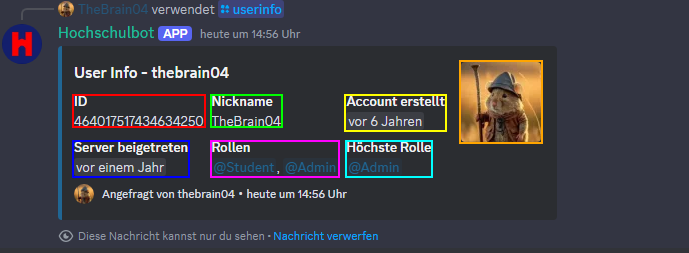
03 Poll
If you use the poll command you also enter a question. A poll will then appear and users can vote with ✔ or ❌.
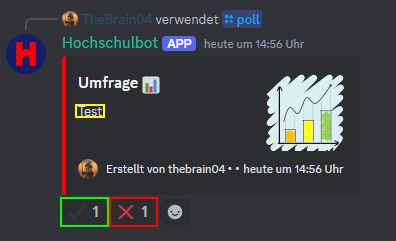
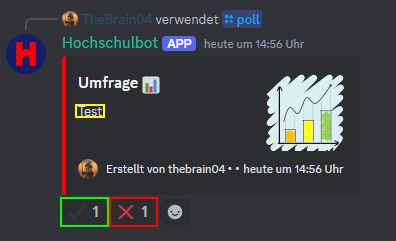
04 Menu
The bot sends the menu for the entire week to the chat, which it gets from the cafeteria website.
There it is shown which day, which meal and the corresponding dish
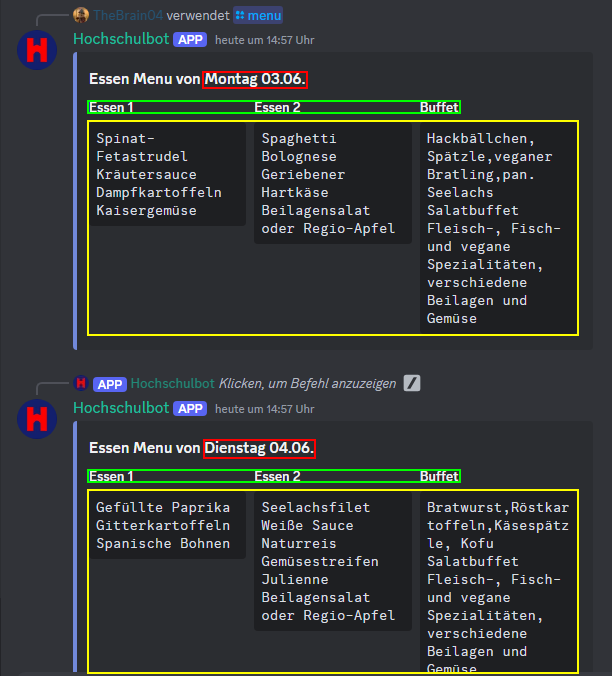
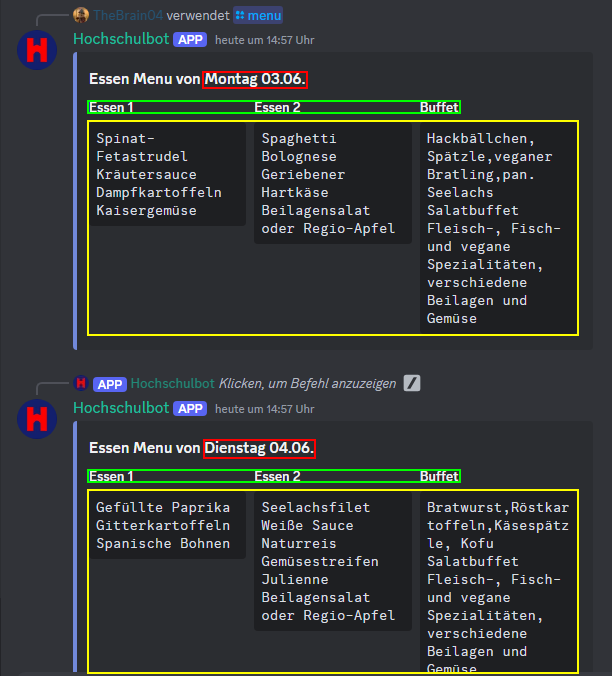
05 Autorole
When you join the server every user automatically gets a role in this case Student.
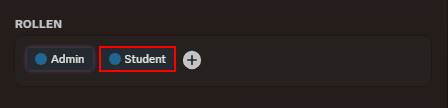
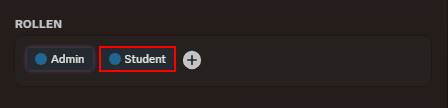
Stack: PythonDiscordpy
01 TicTacToe
Its just a simple TicTacToe game with a com mode.
Stack: Python(tkinter)
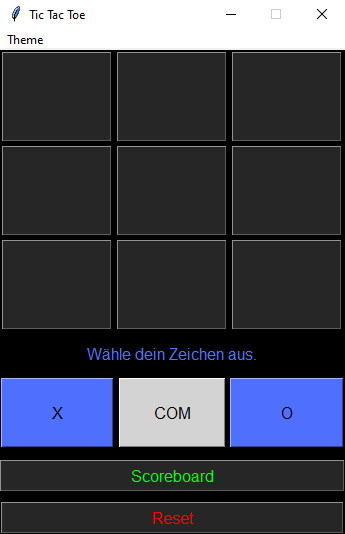
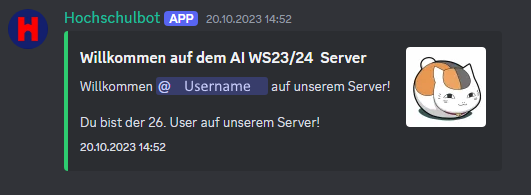
02 Discord bot
This is a Discord bot that I developed for our Discord of my study programs.
Stack: PythonDiscordpy